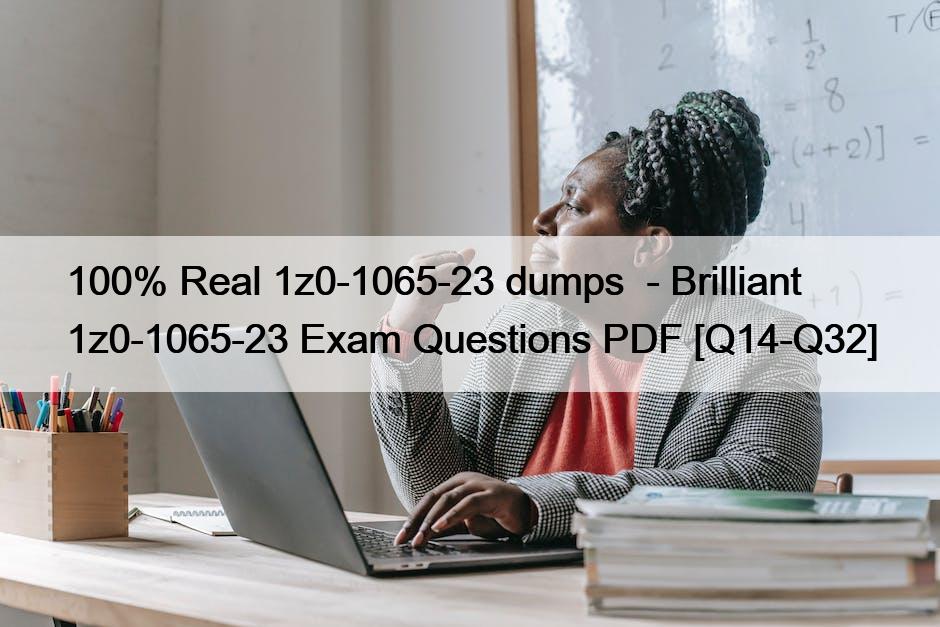QUESTION 25
Manage Locations
Scenario:
Your organization, headquartered in Redwood City, CA, zip code 94065, is implementing Oracle Procurement Cloud.
Task1
Create a Location for your purchasing headquarters, where:
. Location is linked to US Location Set
. Name of the location is PRCXX Location (Replace xx with 01, which is your allocated User ID.)
. Location code is PRCXXLOC (Replace XX with 01, which is your allocated User ID.)
Address line is 1000 Main St
. Location is active

See below in Explanation for each Step.
Explanation
To create a location for your purchasing headquarters, you can follow these steps:
Navigate to the Setup and Maintenance work area and search for the Manage Locations task.
Click on the Go to Task icon to open the Manage Locations page.
Click on the Create icon to create a new location.
Enter the following information in the Create Location dialog box:
Location Set: US Location Set
Name: PRC01 Location
Code: PRC01LOC
Address Line 1: 1000 Main St
City: Redwood City
State: CA
Postal Code: 94065
Country: United States
Check the Active check box to make the location active.
Click on the Save and Close button to save the location.
You have successfully created a location for your purchasing headquarters. You can verify the location details by searching for it in the Manage Locations page.
OR use the following:Following the scenario, we need to create a Location in Oracle Procurement Cloud for your purchasing headquarters in Redwood City, CA, with the following details:
Location Set: US Location Set
Name: PRCXX Location (Replace xx with 01)
Code: PRCXXLOC (Replace xx with 01)
Address: 1000 Main St, Redwood City, CA, 94065
Status: Active
Here are the steps to create the location:
Navigate to Manage Locations:
Go to the Global Navigation Menu.
Click on Workforce Structures.
Click on Locations under My Client Groups.
Create the Location:
Click on the Create icon (+ icon).
Enter the Location Information:
Location Set: Select “US Location Set” from the dropdown list.
Name: Enter “PRCXX Location” (replace xx with 01).
Code: Enter “PRCXXLOC” (replace xx with 01).
Address:
Enter “1000 Main St” in Address Line 1.
Enter “Redwood City” in the City field.
Select “CA” from the State dropdown list.
Enter “94065” in the Postal Code field.
Status: Select “Active” from the dropdown list.
Save the Location:
Click on the Save button.
Verification:
The Location “PRCXX Location” (replace xx with 01) should now be listed in the Manage Locations page.
You can verify the details of the location by clicking on it.